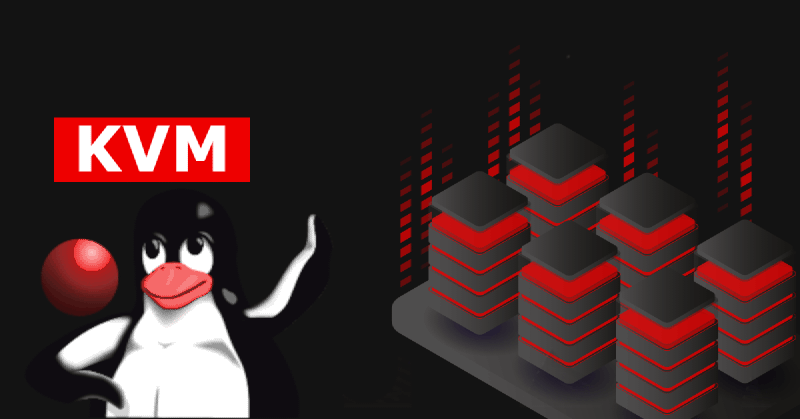Introduction
KVM, which stands for Kernel-based Virtual Machine, is a virtualization solution for Linux operating systems. It allows you to run multiple virtual machines (VMs) on a single physical machine by leveraging hardware virtualization features built into modern processors.
Here’s a breakdown of what KVM offers:
-
Hypervisor: KVM acts as a hypervisor, which is a piece of software that creates and runs virtual machines. It utilizes the virtualization extensions present in modern processors (such as Intel VT-x or AMD-V) to provide hardware-assisted virtualization.
-
Kernel Integration: KVM is integrated into the Linux kernel, which means it leverages the kernel’s functionality and benefits from ongoing kernel improvements. This integration provides better performance and stability for virtualized environments.
-
Full Virtualization: KVM supports full virtualization, which allows guest operating systems to run unmodified. This means you can run a variety of operating systems, including Linux, Windows, and others, as virtual machines on a KVM-enabled host.
-
Performance: KVM is known for its high performance, thanks to its hardware-assisted virtualization support and tight integration with the Linux kernel. This allows for efficient resource utilization and minimal overhead when running virtualized workloads.
-
Management Tools: KVM can be managed through various tools, including command-line utilities like virsh and graphical interfaces like Virt-Manager. These tools provide administrators with the ability to create, configure, and manage virtual machines on KVM hosts.
Overall, KVM is a powerful and versatile virtualization solution for Linux-based systems, offering performance, flexibility, and ease of management for virtualized environments.
Installation
Check Virtualization Support
Before installing KVM, ensure that your processor supports virtualization and it is enabled in the BIOS settings. Most modern processors support virtualization, but it’s good to double-check.
For detailed information about checking your hardware please refer to the Arch Wiki - Cheking support for KVM.
Install Required Packages
Open a terminal and install the necessary packages. This includes the QEMU disk image utility qemu, the KVM kernel module kvm, and the libvirt virtualization API and management tool libvirt.
sudo pacman -S virt-manager virt-viewer qemu dnsmasq bridge-utilsConfigure libvirt Service
Libvirt is a toolkit to interact with virtualization capabilities of the Linux kernel. Enable the libvirt service to manage virtual machines.
sudo systemctl enable --now libvirtd.serviceEnable autostart for the default NAT virtual network for your VMs:
sudo virsh net-start default
sudo virsh net-autostart defaultThen edit the libvirt config at /etc/libvirt/libvirtd.conf, and set the parameters:
|
|
To actually make configurtion above work add your current user to the libvirt group:
sudo usermod -a -G libvirt $(whoami)
newgrp libvirtThen finally restart the libvirt daemon to apply the changes:
sudo systemctl restart libvirtd.serviceAfter that you should be able to launch virt-manager and use KVM virtualization, but if you see some errors try rebooting your machine, if this does not help review your libvirt daemon logs and configuration.
Enable nested virtualization (optional)
Nested virtualization enables existing virtual machines to be run on third-party hypervisors and on other clouds without any modifications to the original virtual machines or their networking.
To enable it (non-permanently) use the following terminal commands:
sudo modprobe -r kvm_intel
sudo modprobe kvm_intel nested=1Then to verify that it is enabled, check the output of the command:
cat /sys/module/kvm_intel/parameters/nestedit should print Y as output if Nested virtualization is enabled.
To make this change permanently applied when your machine is booted use command:
echo "options kvm-intel nested=1" | sudo tee /etc/modprobe.d/kvm-intel.conf